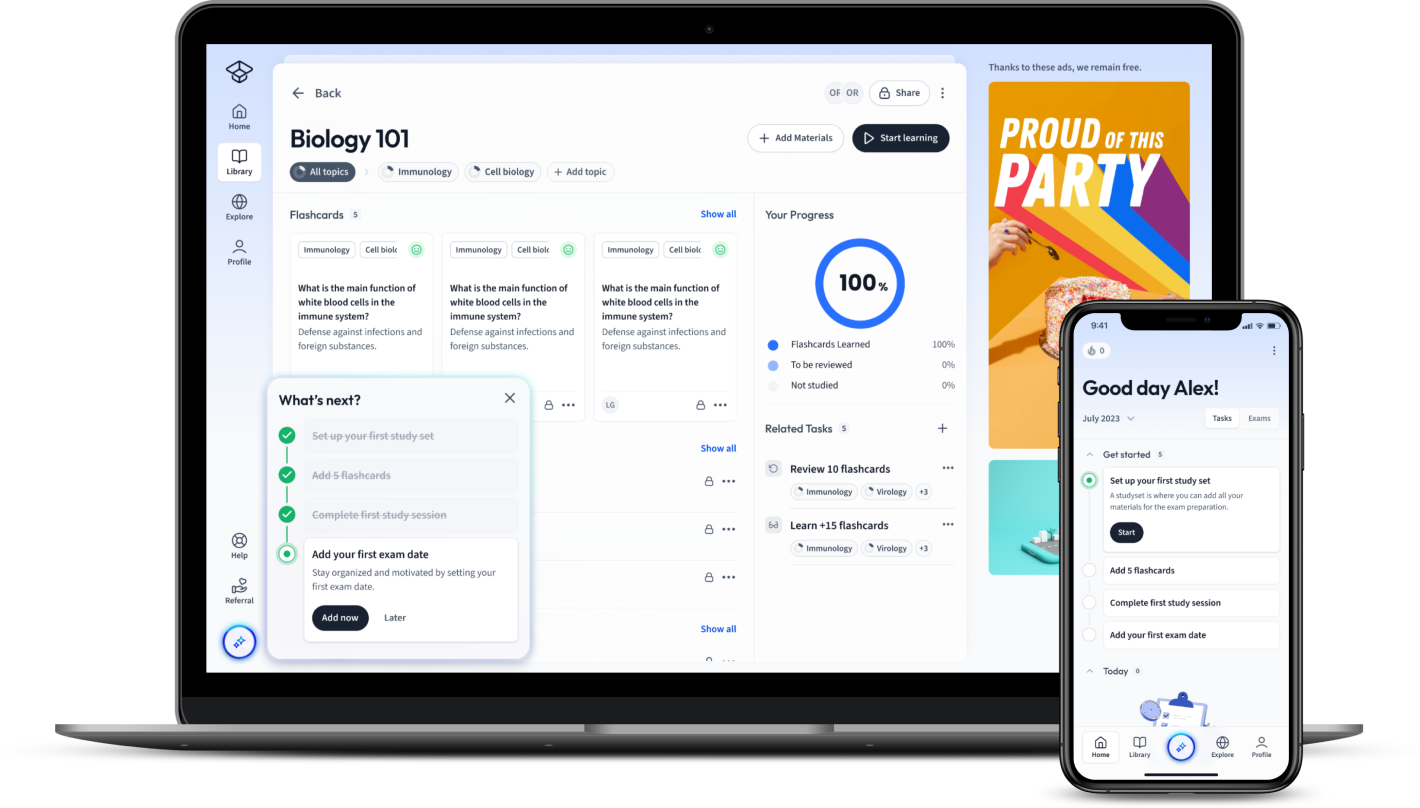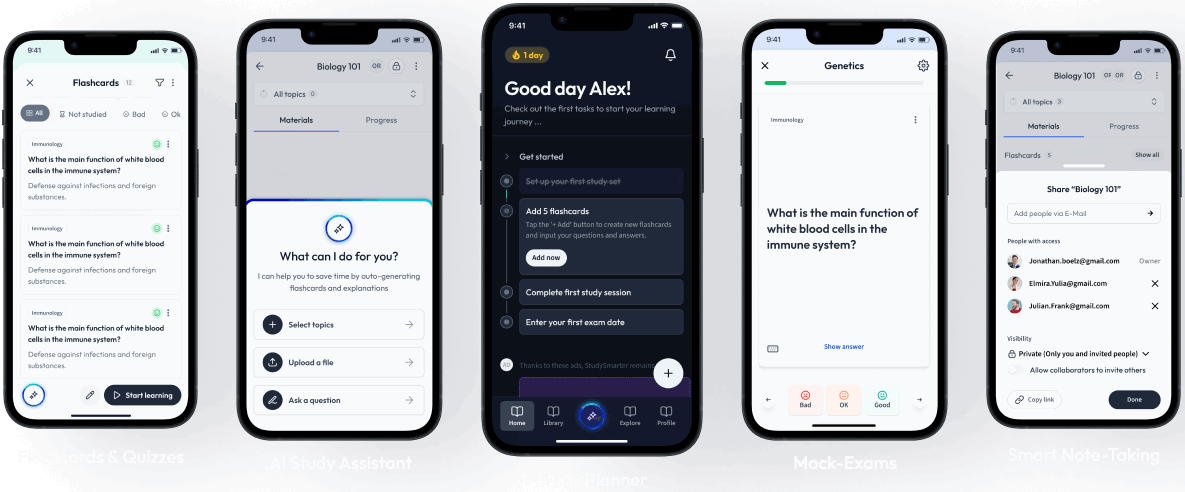Unlock the full potential of Microsoft Excel by exploring the most vital aspect it offers - Financial Functions in Excel. As an aid to proficient business studies and an essential toolkit for intermediate accounting, this feature can empower you in managing finances more efficiently. In this guide, you will gain a comprehensive understanding of the distinct features and practical applications of Excel financial functions. Also, you will be equipped with essential tips and advanced techniques to enhance your skills while overcoming common challenges. Engage with this tutorial and master the use of Excel's Financial Functions to reach new heights in your business studies, all while improving accounting workflows.
Understanding Financial Functions in Excel
Understanding Financial Functions in Excel is a crucial step towards mastering business studies. Excel, serving as a great tool, can perform various financial calculations, providing you with an efficient way to manoeuvre financial data analysis. In this segment, we delve into what Financial Functions in Excel are and how they are distinct from other features.
What Are Financial Functions in Excel?
Excel is packed with a suite of powerful functions, which can perform complex calculations. Among these are the Financial Functions which are specially designed to deal with financial data.
Financial Functions in Excel are a set of pre-defined formulas in Excel that are used to carry out specific financial calculations.
These functions are primarily used for financial modelling, financial analysis, and quantitative finance.
Here are some notable Financial Functions in Excel:
- Future Value function (FV)
- Present Value function (PV)
- Net Present Value function (NPV)
- Internal Rate of Return function (IRR)
- Payment function (PMT)
Distinct Features of Financial Functions in Excel
Among the features that make Financial Functions in Excel unique include:
- Their precision: Financial functions can provide very accurate results.
- Efficiency: They help with rapid financial analysis and calculations.
- Complexity: They can handle complex financial calculations.
A notable feature of Financial Functions is their ability to handle time values. For example, with the Future Value function \(FV(rate, nper, pmt, [pv], [type])\), where:
rate is the interest rate per period,
nper is total number of payment periods,
pmt is the payment made each period,
pv is the present value, and
type is when the payments are due.
=FV(0.05, 10, -500, -5000, 1)
The Importance and Uses of Financial Functions in Excel
The sheer range of operations that Financial Functions in Excel can perform makes them extraordinarily useful for everyone from students to corporate finance professionals.
Being able to compute Present Value, Future Value, Internal Rate of Return, and other key financial metrics with just a few inputs, greatly simplifies the process of financial modelling and analysis.
Here are some of the ways financial functions in Excel are used:
- Calculation of loan payments and interest rates
- Financial modelling and forecasting
- Tax calculation
- Investment evaluation
Ways to Enhance Business Studies with Financial Functions in Excel
Financial Functions in Excel can also provide an edge in Business Studies, facilitating a more practical understanding of abstract financial concepts.
Example application areas in Business Studies include accounting, corporate finance, and investments.
For instance, the PMT function in Excel can be used to compute the amount required for loan repayments, a key concept in finance. The syntax for the PMT function is \(PMT(rate, nper, pv, [fv], [type])\), where:
rate refers to the interest rate
nper is the number of periods
pv is the present value of all future payments
fv (optional) is the desired future value after the last payment is made
type (optional) denotes when in the period the payment is made
=PMT(0.05, 360, 270000)
Using real-life scenarios in the Business Studies' curriculum challenges students to apply financial principles, enhancing their theoretical knowledge and making learning more engaging. Helpful tutorials like this improve their prowess in applying this versatile tool, Excel, in real-life situations.
Getting Started with Financial Functions in Excel
Entering the terrain of Financial Functions in Excel might seem a bit daunting, especially if you're new to Excel. However, with a bit of perseverance and some basic Excel mastery, you'll soon be well on your way to handling these functions like a pro.
How to Use Financial Functions in Excel
Financial functions in Excel are a fundamental tool for finance professionals and business students. To start using these pre-defined formulas, you first need to understand how they work.
Every financial function consists of different components, each of which perform a specific task. These components, often called 'arguments', represent the values the function requires to carry out the calculation.
Using the Future Value (FV) function as an example, here's how to unpack each argument:
| Argument |
Definition |
| Rate |
Interest rate per period |
| Nper |
Total number of payment periods |
| Pmt |
Payment made each period |
| PV |
Present value, or the lump-sum amount |
| Type |
When payments are due (0 = end of period, 1 = beginning) |
The same logical structure applies to most financial functions.
A Step-by-Step Guide to Using Financial Functions in Excel
Once you understand the structure of financial functions, applying them in Excel becomes straightforward.
First, identify the function you want to use. For instance, to calculate the future value of an investment, you'd use the FV function.
Next, input the arguments for the function in the correct order. Again, considering the FV function, an example formula might look like:
=FV(0.05, 10, -500, -5000, 1)
In this example:
- 0.05 represents an annual interest rate of 5%
- 10 stands for the total number of periods (years in this case)
- -500 is the regular investment made each year (negative because it's an outgoing payment)
- -5000 is an initial lump sum investment (also negative)
- 1 indicates that payments are made at the beginning of each period
Once you input the formula and hit Enter, Excel will handle the calculations and present you with the future value of your investment.
Making the Most Out of Financial Functions in Excel
Financial functions in Excel offer an array of utilities. Although they're primarily used to perform financial analysis, you can also utilise these functions to structure your data, make projections, and optimise financial decisions.
For instance, the PMT function can be used in creating a loan amortisation schedule, while the NPV function can help in evaluating the attractiveness of an investment.
Remember, though, that these functions should always be used with real-world judgement. Financial functions in Excel aren't foolproof, and the outputs they provide should always be checked for accuracy and sense.
Always double-check your inputs! A common mistake when using these functions is inputting wrong data or in the incorrect order, which can drastically skew your results.
Essential Tips for Mastering Financial Functions in Excel
Becoming proficient in using financial functions in Excel takes time and practice, but here are a few tips to speed up your learning curve:
- Get hands-on: Hands-on practice is essential in mastering Excel functions. This helps you understand the functions' flexibility and potential pitfalls.
- Start with basic functions: Start your learning journey with simpler functions such as PV for present value and FV for future value. As you get comfortable, move on to more complex functions like XIRR and XNPV.
- Understand each argument: Always make sure you grasp what each argument in a function represents. Simply relying on the Excel help may not provide you with a complete understanding of how the function operates.
- Use Excel's Formula Auditing Tools: Excel’s formula auditing tools can help you troubleshoot errors in your functions and formulas. To use these tools, navigate to the ‘Formulas’ tab and explore options under ‘Formula Auditing’.
With some effort and time, you'll find that mastering financial functions in Excel can provide significant advantages, aiding effective decision-making and business strategy development.
Delving Into Specific Financial Functions in Excel
In this section, we will specifically delve into various financial functions Excel offers and how they can be particularly useful for students pursuing Business Studies. Excel's financial functions enable precise financial calculations, from simple interest calculations to intricate investment appraisals.
Top 15 Financial Functions in Excel for Business Studies
There are plenty of financial functions in Excel that are tailored for various financial calculations, and some are used more frequently than others. Here are the most useful ones for Business Studies:
| Function |
Description |
| FV |
Calculates the future value of an investment based on periodic, constant payments and a constant interest rate. |
| PV |
Calculates the present value of an investment. |
| NPV |
Calculates the net present value of an investment based on a series of periodic cash flows and a discount rate. |
| IRR |
Calculates the internal rate of return for a series of cash flows. |
| PMT |
Calculates the payment for a loan based on constant payments and a constant interest rate. |
| NPER |
Calculates the number of periods for an investment based on periodic, constant payments and a constant interest rate. |
| IPMT |
Calculates the interest payment for a specific period of an investment (or loan) based on periodic, constant payments and a constant interest rate. |
| PPMT |
Calculates the payment on the principal for a specific period for an investment (or loan) based on periodic, constant payments and a constant interest rate. |
| CUMIPMT |
Calculates the cumulative interest paid between two periods. |
| CUMPRINC |
Calculates the cumulative principal paid on a loan between two periods. |
| DB |
Calculates the depreciation of an asset for a specified period using the fixed-declining balance method. |
| DDB |
Calculates the depreciation of an asset for a specified period using the double-declining balance method. |
| SLN |
Calculates the depreciation of an asset for one period using the straight-line method. |
| SYD |
Calculates the sum-of-years' digits depreciation of an asset for a specified period. |
| YIELD |
Calculates the yield on a security that pays periodic interest. |
Overview of the Most Useful Financial Functions in Excel
Understanding what each Excel function does can help you choose the right one for your needs.
For instance, the Future Value (FV) function allows you to compute the future value of an investment or loan, which is particularly beneficial when assessing the future benefits of your current financial decisions.
=FV(0.08, 10, -200, -5000)
On the other hand, the PMT function is used to calculate regular loan payments, which can be handy when determining how much you'll need to regularly set aside to settle a loan.
=PMT(0.06/12, 10*12, 250000)
It's worth noting that the rate needs to be adjusted to match the payment periods. Hence, if payments are monthly, it's important to divide the annual interest rate by 12.
Once you become more familiar with these functions, you may find that some of them can be used together. For example, PMT and IPMT (Interest Payment) can be used together to determine both the payment and the interest part of the payment.
Practical Financial Functions in Excel Examples
To demonstrate how Excel’s financial functions work, let's use a real-life scenario. Suppose you're a financial analyst who needs to evaluate an investment opportunity.
Initially, you're given the present value (PV) of a prospective investment, i.e. £5000, the annual interest rate (as a decimal) of 0.06 or 6%, and the total number of periods which is 5 years.
To calculate the future value of this investment, you'd use the Future Value function:
=FV(0.06, 5, 0, -5000)
The output returned will be the future value of the investment, taking compounding into account.
Demonstrating Financial Functions in Excel through Real-life Scenarios
Now, consider a scenario where you're planning on taking a bank loan of £400,000 over a period of 20 years at an annual interest rate of 5%. The bank makes it clear that repayments are to be made monthly. To calculate your monthly payments, you'd use the PMT function:
=PMT(0.05/12, 20*12, 400000)
Here, the rate is divided by 12 to represent monthly payments, and the number of periods (nper) argument is the number of years times 12.
Yet another common scenario is when you're considering an investment opportunity that promises a series of future cash inflows. To decide if this investment is worthwhile, you'd use the Net Present Value (NPV) function:
=NPV(0.1, 20000, 25000, 30000, 35000, 40000)
Here, the first argument represents the discount rate, while the subsequent numbers are the future cash inflows.
By thoroughly understanding and adequately utilising these practical Excel financial functions, you can effectively perform financial analysis and take wise financial decisions.
Enhancing Intermediate Accounting Skills with Financial Functions in Excel
For accountants, financial functions in Excel offer an unparalleled toolset for financial analysis. At an intermediate level, these functions come in handy for tasks like detailed financial forecasting, managing business models, and auditing financial statements.
The Role of Financial Functions in Intermediate Accounting
Intermediate Accounting mainly revolves around the application of accounting standards, the creation of complex financial statements, and detailed financial analyses. This is where financial functions in Excel become indispensable.
Accounting standards refer to the set of guidelines and rules that companies must follow when reporting financial data.
The key features in Excel’s suite of financial functions facilitate calculation and analysis of various financial parameters, streamlining complex accounting tasks. Accounting processes such as depreciation calculation, the reconciliation of financial statements, asset valuation, and auditing become much more efficient and accurate.
For instance, Excel's Depreciation Functions like SLN (
Straight Line Method), SYD (Sum of the Year's Digits), DDB (Double Declining Balance), and DB (Fixed Declining Balance) calculate the depreciation of an asset over a specified period enabling accurate projections of asset value.
How Financial Functions Complement Intermediate Accounting Techniques
Excel financial functions give a significant boost to intermediate accounting techniques. They not only save time but also increase accuracy, providing better financial insight.
For instance, you may need to calculate the Net Present Value (NPV) of an investment project for capital budgeting decisions.
The NPV function in Excel calculates the present value of a series of projected annual cash inflows, yielding an accurate measure of the project's profitability.
=NPV(0.08, 30000, 40000, 50000, 60000)
In the above formula, 0.08 represents an 8% annual discount rate, and the succeeding numbers denote the projected annual cash inflows.
Implementing such intricate calculations manually is prone to error and time-consuming. With Excel, reliable results are produced quickly, facilitating better decision-making and more successful project pursuits.
Using Financial Functions in Excel for Efficient Accounting Practices
Financial functions in Excel can significantly improve efficiency in intermediate accounting practices. These functions are particularly useful for tasks like advanced financial modelling, budget preparation, cash flow forecasting, and variance analysis.
Take the example of budget preparation - one of the most crucial tasks in Accounting. Variance Analysis, which involves comparing actual performance with budgeted figures, is a critical follow-up.
Variance Analysis is a quantitative investigation of the differences between actual and planned behaviour.
Excel functions like SUM, SUMIF, and SUMPRODUCT can help prepare the budget and calculate variances. They not only automate repetitive calculations but also provide instant updates when input values change, ensuring your analysis stays relevant and accurate.
Improving Your Accounting Workflow with Excel Financial Functions
Several Excel financial functions can tailor solutions to specific accounting scenarios, improving your workflow.
For instance, the PMT function comes handy in preparing loan schedules. Say, you're tasked with preparing a loan repayment schedule for a 10-year loan of £100,000 at an annual interest rate of 8%. You can calculate the annual repayment using the PMT function as follows:
=PMT(0.08, 10, 100000)
Here, 0.08 is the annual interest rate, 10 is the number of repayment periods (years), and 100,000 is the loan amount.
Furthermore, the IPMT and PPMT allow the calculation of the interest and principal amounts for each period, helping chart a complete loan schedule.
Capitalising on the extensive range of financial functions provided by Excel paves the way to streamline workflows, enhance analyses, and improve the decision-making process. Powerful tools these functions offer can help intermediate accountants bring greater efficiency to their work, ensuring accuracy and effectiveness in their crucial role.
Troubleshooting and Advanced Tips on Financial Functions in Excel
Developing skills in Excel financial functions involves not only mastering their use but also troubleshooting common errors. There may be instances where financial functions behave unexpectedly or produce inaccurate results. By familiarising yourself with these potential hiccups, you can navigate Excel's financial functions more efficiently and perform calculations accurately and seamlessly.
Overcoming Challenges while Using Financial Functions in Excel
Working with financial functions in Excel can sometimes be challenging due to the complexity of these tools. There are a few common problems users may face, such as inputting incorrect data, not following the right order of arguments, or getting error messages like #NUM! or #VALUE! when using a function. These errors could occur due to various reasons, from not meeting the function's requirements to inputting incompatible data types.
For instance, with the IRR function, the #NUM! error can occur if the function cannot find a result. This could be because no internal rate of return yields zero net present value for the cash flows provided or because the algorithm failed to converge on a result.
To overcome such error, a more complex function (XIRR) can be employed, which includes a 'guess' argument to give Excel an idea of what the solution might be:
=XIRR(C2:C6, B2:B6,0.1)
The 'guess' value (0.1) can be changed to fine-tune the function if an error is still encountered.
Common Pitfalls and How to Avoid Them
Getting to grips with financial functions in Excel can be tricky at first, as minor missteps can lead to significant errors. Understanding these potential pitfalls can be a key step towards avoiding them.
A few examples of the common mistakes students often make while using Excel for finance include:
- Misunderstanding function logic: Unfamiliarity with how a function works can lead you to use it incorrectly. For example, PMT returns a negative value because it represents an outgoing payment, but users often forget to change the sign when using this function.
- Ignoring time value: When using functions like PV and FV, it's vital to remember that the rate and periods need to match. For example, if payments are monthly, you'll need to adjust the annual interest rate by dividing it by 12.
- Mixing up the order of arguments: Most Excel functions require the arguments in a particular order. Messing up the sequence could lead to incorrect results.
- Entering data inconsistently: Inputting inconsistent data (like mixing different data types or units) can cause unexpected results.
It is vital to cross-check all your inputs, understand the logic behind each function, and ensure that you follow all the prerequisites for a function to return the correct value.
Excel Financial Functions: Going Beyond the Basics
To take your Excel expertise from basic to advanced, it's important to move beyond just the fundamentals of financial functions. It's about exploring more complex functions, integrating various functions, and learning to utilise Excel's features to the fullest to enhance your financial analyses.
For instance, learning to use the XNPV and XIRR functions, which cater for irregular intervals, can elevate your Excel expertise to a more advanced level. These functions take into account the exact timing of cash flows, giving more accurate results when cash flows do not occur at regular intervals.
Another important advanced technique is to integrate financial functions with logical functions, like IF, AND, OR. Using logical functions alongside financial functions can facilitate conditional formulas that adapt to a broader range of situations.
For instance, if you want to evaluate investments only if they exceed a certain Internal Rate of Return (IRR), you can combine the IF and IRR functions, as below:
=IF(IRR(B3:B6)>0.1,"Good Investment","Bad Investment")
Advanced Techniques for Excel Financial Functions Mastery
To truly master financial functions in Excel, it's helpful to expand beyond individual functions and learn to use them together, create complex formulas, and customise Excel to fit your specific needs. Here are a few advanced techniques you can use to reach expert level:
- Nesting Functions: This involves using one function within another. For example, you might use the IF function within the PMT function to vary the rate of interest based on certain conditions.
- Integrating Financial Functions with Data Tools: Combining financial functions with Excel’s data tools like Data Validation, Conditional Formatting, and PivotTables can take your financial data analysis to new heights.
- Using Array Functions: Array functions can handle multiple values simultaneously. The SUMPRODUCT function, for example, can multiply corresponding items in arrays and sum the products, simplifying complex financial calculations.
- Optimisation Techniques: Excel’s Solver and Goal Seek can be used in conjunction with financial functions to optimise financial calculations by finding the best solution within specific constraints.
Financial functions become even more powerful when combined with these advanced techniques. With these skills at your fingertips, you will be well-equipped to tackle any financial analysis challenge and excel in your Business Studies.
Financial Functions in Excel - Key takeaways
- Financial Functions in Excel: These are predefined formulas that perform calculatons using specific financial algorithms. They're widely used in financial analysis and decision-making.
- Using Financial Functions: Identify the function you want to use and input the arguments in the correct order, e.g., =FV(rate, nper, pmt, [pv], [type]).
- Top Financial Functions in Excel: Includes FV (Future Value), PV (Present Value), NPV (Net Present Value), IRR (Internal Rate of Return), PMT (Payment), and several other functions.
- How to Read Financial Functions in Excel: Understand what each arguement represents. In the FV function example, rate indicates the interest rate per period, nper is the total number of payment periods, and so on.
- Role in Accounting: Financial functions in Excel are handy for intermediate accounting, facilitating rapid, accurate calculations for tasks like financial forecasting, asset valuation, and auditing.